You have /5 articles left.
Sign up for a free account or log in.
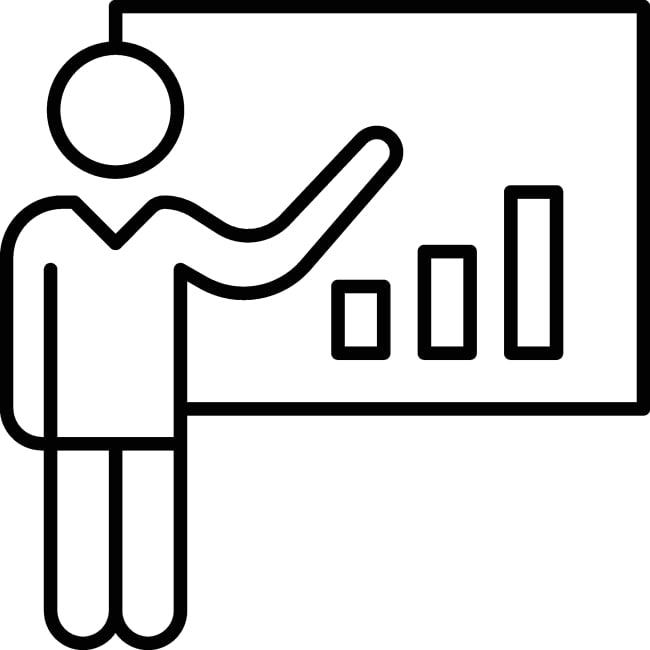
Naveed Anjum/iStock/Getty Images Plus
Too often, PowerPoints suck, to quote a student of mine. Why might yours? For two reasons: 1) you aren’t a graphic artist and 2) you’re trying to make them the vehicle for content, rather than structure. This essay will give you some suggestions for easy modifications that will let you put good teaching into your slides and remove your bad habits.
Your PowerPoints should be the blueprints for a lesson informed by the principles of good pedagogy. One of those principles is good scaffolding. When your students walk in, give them an overview of the organization of the class, such as:
- I. Brief review
- II. Lecture on the Columbian Exchange
- III. Primary sources: 16th-century recipes
- IV. Make a prediction: Spices
Usually, when I tell a new class to write this outline down on the first day, about half of them do so immediately, and the other half just sit there. To those others, I make it clear that I’m asking them to do it, not just suggesting it: “Like I said, you need to write this outline down in your notes, right now.”
Students, like professors, have their own pet theories about pedagogy; these are mostly wrong, and so the students may not immediately recognize the wisdom of doing as you direct them. Don’t be afraid to nudge a bit. I often explain, very briefly, the research: Knowing the organization of a class period makes it more likely that they’ll remember the material.
At the beginning of each of the sections, I insert a slide that is blank except for the title of that section—for example, “I. Review of Last Week.” This sort of simple visual signposting is a map for where you’re leading your students that day, with trail markers to help them follow you.
We all know that retrieval of past material and its interleaving with new information is crucial for learning. Both those things can be built right into your slides. Rather than launch into the day’s topic, ask students to review. Show a slide with this text: “Jot down three questions you would put on a quiz about the last class’s material.” This could even be a mini-assessment. (I call them course journal entries and number them.)
Now, rather than three students raising their hands, your whole class is actively trying to recall the material. If they are not writing, say to them, “Everyone needs to write down three things.” The next step is either asking for volunteers or a quick think-pair-share, a technique that I recommend.
The next slide is blank except for the words “II. Lecture on the Columbian Exchange.” It’s time for the lecture. Despite this word’s etymological roots (and its ultimately multimedia history), you need to avoid reading off the slides. By that I mean both you reading and the students reading. The easiest way to do this is not to put a lot of text on the slide.
Here is my rule: “No more than seven words per slide—even better, fewer than five, and even better, zero.” We’ve seen text-laden slides for decades and simply reproduced them. Several decades of cognitive psychology research—and lots of experience—tell us that these slides absolutely suck as a vehicle for learning.
When you put up a slide with lots of text, your students automatically try to read it and decide what’s important enough to note. Probably, as soon as the slide is up, you leap in and start to either read it, or, worse still, comment on it. If you talk, students are now splitting their time both reading and listening to you—and trying at the same time desperately to take notes, knowing that you likely have tons of these textually laden slides and will likely rush on to the next one before they have time to note anything. Don’t fall into the trap of saying, “I’ll provide these slides later online; no need to write this down.” They will ignore you and write anyway.
The concept of cognitive load is crucial here: Your students only have so much brainpower. If they see a wall of text and, at the same time, have to listen to you and try to process both visual and aural channels, they will retain little.
Rather than force them to both listen and read, just have them do the former. Put up a stunning visual image that is a synecdoche of your point. And. Just. Talk. “But,” you argue, “sometimes I need to put up some text!” Yes, of course. I’m a historian, and for every course I put up the following (using the colors you see here):
“Historians find fragments of the past in archives. They use these primary sources along with secondary sources to make arguments. These arguments take the form of narratives (stories).”
I come back to these sentences over and over in the class, constantly connecting the material to these 28 words. But when I first put them up on a slide, I don’t talk. I just let my students read them and reread them. I then ask them to copy the sentences down, and I give them time to do so.
Also, any time I put up more than seven words on a slide, I say out loud, “I’m going to give you a minute to parse this.” Give the students the time to read, process and perhaps even take a note. Trust me, it will take you some practice to train yourself to simply shut up for a minute and not, well, lecture.
Another thing I’ve done is to add a little countdown timer in one corner or another to remind me to wait while they are parsing the slide. (See how to do it here.) To return to the metaphor of leading your students on a hike: Every data point on your slides, every term/graph/definition/ whatever, is a rock you put in their backpacks. If you want them to finish the hike, only ask them to pick up the rocks you really want them to have at the end of the hike. The others are just dead weight on their cognitive backs.
10 Specific Recommendations
The lecture portion of your class meeting is where you’re most likely to default to tons of text or busy images, and that means it’s where you most need to use some basic graphic principles to help you make better slides and lighten your students’ cognitive load. The core idea: the best slides have less stuff on them, are visually compelling and are designed to be understood quickly. Feel free to copy examples in this annotated guide or this example, and to follow the guidelines below:
- Include way less of everything. I’ve already said this, but it bears repeating. Use way, way less text. You can add more by talking. But also include fewer busy images. Have one great image, not lots of little, shrunken, misfit images.
Also, there is currently no law against a big white border, but there should be. Instead, make your images full-page bleeds, with text overlaid in semi-transparent boxes. (Just copy a slide from my guide or example above.) If you put up a graph or table, show only the bare necessities for labels and data points.
- Obscure to create focus or sequence. If you don’t need students to look at parts of what might be a busy image, superimpose a little white rectangle over it, one that is either opaque or slightly transparent. (See my guide and example above.) You can also have the same image on, say, four successive slides and reveal successive parts of it.
- Highlight things. The opposite of obscuring: Use the drawing tools in PowerPoint to draw large, transparent circles with 12-point yellow borders to point your audience toward what’s really important.
- Use color and size in text. Let’s say you were comparing the endowments of Harvard, Yale and Princeton Universities. Rather than simply using 24-point black text to write out the three institutions and three amounts, use crimson, navy blue and orange for their names, and scale the point size proportional to the size of the endowment. Students will grasp the relative sizes that much quicker.
- Simplify data. Do you need to describe the difference in the price of a Big Mac in three different countries? Rather than use the actual prices in U.S. dollars—which might be $4.07, $5.89 and $1.42—round the values to $4, $6 and $1.50, and put the three values in ascending order.
- Use sized images or icons. Just as you might change font size for emphasis, you can vary the size of images or icons to create scale.
- Use high-resolution images. A cardinal sin in such a visual medium is using crappy, low-res images. When you use Google, select “Images,” then “Tools,” then under “Size” choose “Large.” You’ll then get only the best high-resolution images.
- Keep things in the same spot. Every time you put a slide up that has a lot of information arranged in a certain way, your audience has to process it to make sense of it. If you present the same sort of information, keep everything laid out the same way, if possible.
- Use less text. For real: Try to use fewer than seven words. PowerPoint is visual and perfectly complementary with your voice. No plug-ins needed. Use less text!
- Promote interaction. That said, consider getting the free plug-in for the polling software Poll Everywhere. It’s basically a more sophisticated and adult version of Kahoot! It integrates well with PowerPoint and Google Slides—no need to leave the presentation to go to a website—and allows you to mix in interaction with your lecture.
If a fundamental principle is that you have to wait a second and, um, be silent, you need to build into your lecture more of that time. This brings us to the third part of the class, in which you are quiet and students have to retrieve information and, using the principles you’ve just lectured about, grapple with it. We all want to talk and talk because we’re good at it, and we want to cover everything. Which is better, though: That they remember 5 percent of you lecturing for 90 minutes or 35 percent of you lecturing for 45 minutes?
It’s time to have the students actively process the information you’ve given them. This is where you need to build active learning into your slides. After the third slide, “Primary sources: 16th-century recipes,” I put directions up on the slide. In my example I’ve used a technique called Jigsaw, but again I also highly recommend think-pair-share. For this third part, I only use a few slides, mostly with instructions or the source they are analyzing.
Finally, let’s explore one more section of the sample PowerPoint: “Make a prediction: Spices.” In his book Small Teaching, one of my six favorite books on pedagogy, James Lang highlights the research on predictions. When you make a prediction, even on a subject you know little about, you’ll learn and remember the material better. At the end of class, either ask your students to jot down the three to five most important points to get them to process what they’ve listened to passively, or ask them to make predictions on the material they’ve not read but will for the next class. You could even then start the next class by asking them to look at their predictions in light of the reading.
Whatever you do, lightening up your slides, improving them with more intentionally chosen images and embedding into the PowerPoint a well-defined structure for your class meetings—one that includes active learning and other moments for processing and applying information—will make your teaching better. And it’ll help your PowerPoints suck less.




