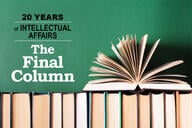You have /5 articles left.
Sign up for a free account or log in.
Of the available modes of procrastination on a piece of writing, I’ve found the easiest to indulge with a good conscience is the type called pencil sharpening. This figure of speech (actual pencils need not be involved) subsumes all the concrete preparations needed to have the right tools at hand and fit to the task. Whereupon inspiration, or at least concentration, will flow. If not, the pencils might need a little more sharpening …
If there is a 21st-century form of pencil sharpening, it's probably the quest for the perfect note-taking app. Over the past year, I’ve searched for a note-taking tool that would be flexible, intuitive, easy to open and convenient to export from -- as well as accessible from whatever device I had in hand at a given moment. Quite a few are available. I’ve experimented with half a dozen or so, hoping to find one that’s perfect for jotting down a thought, citation, quotation or outline.
All of which you can do in Word or any other word-processing program, for that matter. But I’ve come to think of Word as a format best suited for preparing texts other people will see -- and a nuisance for keeping track of everything else. The ideal note-taking app would be something like a stack of digital index cards, suitable for everything from noting an unfamiliar word to recording a multipage brainstorm. All of the cards held together in one place and subject to whatever degree of organization seems useful.
Each of the apps I’ll describe here each does all or most of those things while also making the index cards available on your phone or tablet as well as your computer. The observations are personal and unsystematic, and based on running the apps on a MacBook Air and compatible devices. None of the apps were provided to me by the developers but paid for from my own pocket. (This was not a question of principle, alas. I just didn't consider the possibility until too late.)
In the past I’ve proselytized for Evernote -- a powerful app that remains the closest thing to an auxiliary backup brain outside of science fiction. I store everything from receipts and medical-lab test results to audio files and the contents of now-defunct websites. When the list of bookmarks in my browser grows unwieldy, I export them into a file, store it in Evernote, then clear everything expendable from the bookmarks tab. The user’s ability to collect entries into notebooks and to apply tags makes it possible to customize your files with great flexibility, and the Evernote search grammar is effective, albeit (in my experience) hard to remember.
So it feels like mere contrarianism to complain that Evernote can feel “off” for some purposes -- especially for writing. It is excellent for accumulating research materials but not for mulling them over in my own words. Others will have no such trouble, but it sent me in search of something else.
One tool that is easy to overlook is called, simply, the Notes app, which comes with Apple devices. The icon resembles a lined pad with a yellow bar across the top, and it looks similarly bare-bones on the inside. The writing area takes up most of the screen, with two lists on the left indicating document and folder names.
Notes offers a range of font sizes and types, but the default setting (12-point, System) cannot be changed. In other words, you have to enter your preferences again each time that you create a new document. Putting words in italics or bold is an option, as is indenting a paragraph. Notes allows the user to import text in RTF (rich text format) and export it in PDF, but not vice versa. You can always cut and paste from Notes into a word-processing document, if need be; still, it is an unwelcome discrepancy.
Similar to Notes in its simplicity is Day One, an app designed for use as a diary with an option to post. (Upon discovering it, I couldn’t help thinking of the character in The Importance of Being Earnest who refers to her diary as “simply a very young girl’s record of her own thoughts and impressions, and consequently meant for publication.”) Unlike Notes, Day One offers a very limited range of fonts -- with the advantage that setting a preferred default font and size is an option. Words may be put in bold or italics, but when exported they return to plain text. Indenting isn’t an option.
Day One, again like Notes, allows a minimal level of organization for documents. The files are called “journals” (although you can name them whatever you want), and documents can be moved between them. Oddly, and none too conveniently, you can export only a journal, not a specific document from it; the format options include PDF, HTML, JSON and plain text. What I like about Day One’s exporting feature is that the contents of the exported document appear in chronological order rather than blog style (i.e., oldest at the top.) Day One indicates the word count of a document in the bottom right corner, while Notes does not.
Another app that comes with MacBook is OneNote, which is bundled with other Microsoft apps, though also available for other devices. An earlier incarnation of OneNote mimicked the appearance of a spiral notebook. Everything else about it was moot as far this user was concerned. The juvenile design has been replaced with something simple and functional, although greatly overloaded in the toolbar.
The user can create one or more notebooks, each containing as many sections as desired. Each page within a section can hold a number of text fields, each of which can be set to a chosen font type and size. In principle, that can be very useful. For example, you can paste a passage from an article found online, adjust its appearance, then add your own comments next to specific paragraphs, perhaps adjusting the type to keep the distinction clear. Highlighting and linking are options. The stand-alone app syncs with a cloud version so that you can consult a note online or with another device.
Much of this is appealing and useful, and would be even more so if not for a serious design problem: text appearance is not uniform from device to device -- and sometimes not even from session to session on the same device. Given our example of a quoted article with marginal notes next to it, the notes become much less useful if they no longer appear in the right place on the screen. Creating a PDF from OneNote is possible but not to be recommended: large chunks of text may well disappear.
The MacJournal app at first seemed to me much less promising than OneNote did, but the surprises have been more agreeable. As the name may suggest, it resembles Day One in being designed with the personal blogger in mind. It combines many features of a word-processing app (including indentation) with the ability to send an entry directly to the user’s account on Blogger, LiveJournal, Movable Type or WordPress.
But it also proves very useful as a workhorse notebook, if that’s how to put it -- someplace for outlines, rough drafts, “thinking out loud” notes and the like. In part that is because of the “focused editing” mode (also good for writing) that clears the screen of everything but the text, in green or white on a black background. MacJournal also allows you to export a document in a plethora of formats including PDF, RTF, ePub and Word.
After months of experimenting with the apps noted above, plus a couple that seemed like knockoffs, I’ve fallen into a fairly comfortable routine with Day One and MacJournal in particular. The others I use from time to time, whether for variety’s sake or to see if updates have changed anything.
Day One makes a good scratch pad: it opens rapidly on all my devices and even lets me jot something down without entering the password. It also proves quite serviceable for first drafts. (The first version of this column was written in Day One, as were most of those of the past several months.) MacJournal shares with Day One a no-frills quality that makes for minimal distraction while trying to unknot a line of thought. No amount of pencil sharpening will produce a writing instrument that will do the work for you, but it’s good to find a couple that don’t make it any harder than it has to be.