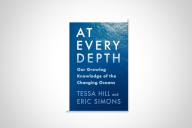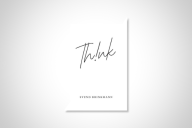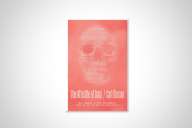You have /5 articles left.
Sign up for a free account or log in.
Novelty is not, as such, a value to me. One look at my wardrobe will confirm this. But when it comes to assessing new digital tools, being resolutely un-with-it may have certain advantages. I am slow to enthusiasm, and keep well away from the cutting edge, for fear of falling off. All that really counts, to my taste, is usefulness – though simplicity has a definite appeal.
With this week’s column, I want to recommend two such tools. They are free and easy to use. And without indulging in tech boosterism, it seems fair to say that they will improve the time you spend online.
Elegance and efficiency are the defining qualities of Readability. The very name is a case in point – it tells you exactly what you are getting.
With the press of a button, Readability transform a page from any Web site – however cluttered or eyestrain-inducing – into something clean and legible. It also puts the text in large print. Although I am sufficiently far-sighted to need reading glasses, I don’t need them when using Readability.
But even a person with 20-20 vision in each eye might find Readability appealing for its aesthetic impact. It wipes out all the distractions (sidebars, ads, comments, and most graphic elements) and leaves you with pure, unadorned text.
Someone with no technological aptitude can install Readability in about five seconds. The learning curve for its use takes not much longer than that. It works in the major browsers: Internet Explorer, Firefox, and Safari. Once installed, it will create either a button in your browser’s toolbar or an “R” icon in the browser’s lower right-hand corner (what people with the lingo call its “system tray”).
When you find a Web page that you’d care to read as unadorned text, click on the Readability button . It promptly transforms the article (or blog post, or what have you) into a document that resembles a typescript in roughly 14- or 16-point characters. Graphics and photos embedded in the articles will remain, but everything else is stripped out.
To return to the original version of the article, either hit the browser’s “back” button or click the faint back arrow that floats in the upper left corner of the Readability screen. Another such button allows you to print the page as it appears in Readability.
Doing so has its advantages, ecological as well as optical. Printing the graphic elements on a Web page can waste a lot of toner.
It bears mentioning that Readability is an option and not a default setting. In other words, if you are looking at something in it, then go to another page, the new page will not automatically open in Readability. Not a big deal, of course. (You just click it back on.)
Unfortunately the Readability plug-in does nothing with a document in PDF. Also, it will sometimes remove the name of the author from an article -- depending, presumably, on whether it is incorporated into the text or not.
That is a pain. I’m not going to complain too much, though. Readability has already saved me plenty of eyestrain. More than a gizmo, it’s become something I’d hate to be without.
***
A little more time and experimentation are required to master Evernote, but it’s worth the time. It is an impressive and appealing tool, almost certain to help you get the most out of time spent doing research online.
As with Readability, I learned of it from my wife, who is a research librarian specializing in information technology. A few months ago, she began proselytizing for it with all the fervor of a Jehovah’s Witness in possession of the latest issue of The Watchtower.
Its virtues and capacities were, so one gathered, both various and mind-boggling, though this inspired in me no undue haste to convert. (I am, remember, a man wearing t-shirts manufactured before many of today’s undergraduates were born.) But having come to recognize the sheer power of Evernote, I am now prepared to spread the good word.
It is something like a hybrid between a notebook and a filing cabinet. That’s the closest analogy that comes to mind. But it understates things quite a bit.
At its most basic level, the application allows you to take notes and organize them into files. You can attach labels to the resulting documents, and search them. But that is really just the tip of the iceberg. Evernote will also allow you to collect and store copies of web pages and articles you’ve found online, as well as PDFs, photographs, scanned documents, and audio files. You are able to add notes to those multimedia files, too, and to attach tags that will help you find them again.
An example: I am gathering ideas and references for a lecture on Bolshevik cultural policy. For the most part, this involves rereading things, but I notice almost by chance that someone is selling a portrait of Lunacharsky, the first Soviet commissar of arts and education, on eBay. A bit too expensive for my budget, alas. But thanks to Evernote I can grab the image and store it in the working file alongside quotations from his work. And I can attach a tag that will remind me to use it as one of the slides for my talk.
Evernote allows you to share any given file with other people – by making it available to invited guests or (through a URL) the whole world. And it has at least one feature that is like something out of a spy movie: via its optical character recognition feature, you can take a photograph of text and then use Evernote to search for the words in the photo.
While having dinner at a Chinese restaurant with my technology guru, I sat dumbfounded as she took a snapshot of the menu with her BlackBerry... loaded it into Evernote... searched for the word “dumpling,” which Evernote highlighted in yellow... then forwarded the resulting phototext by email.
You can use Evernote with your desktop computer, laptop, netbook, or cell phone. Or all of the above, really, depending on what is most convenient at any given time – for you can have your files stored at Evernote.com, They are in “the cloud,” to use an expression proving we now dwell in a science-fiction landscape.
The free version of Evernote is available for downloading here. There is also a premium version costing $50 per year that I have not used. Among other things, it gives you more room for your files, and allows you to save documents in other formats, including Word. (The free version provides generous but not unlimited storage capacity.)
Evernote has some similarities to Zotero, though it gives you control over a wider variety of materials. On the other hand, Zotero is designed for scholarly use and has the capacity to locate and “grab” bibliographical data from library catalog records, while Evernote does not. (You can store such information using Evernote, of course, but Zotero is more efficient about it and knows how to export the data in various standard citation formats.) Each is a valuable research tool, and with time I will probably figure out a way to move between them.
The Web site for Evernote will give you some idea how to use it, and you can figure a lot out with a period of trial and error. But it might be worthwhile to seek out a little training. Your best bet might be to ask for help at your library, which is staffed by information-science wizards with amazing powers.